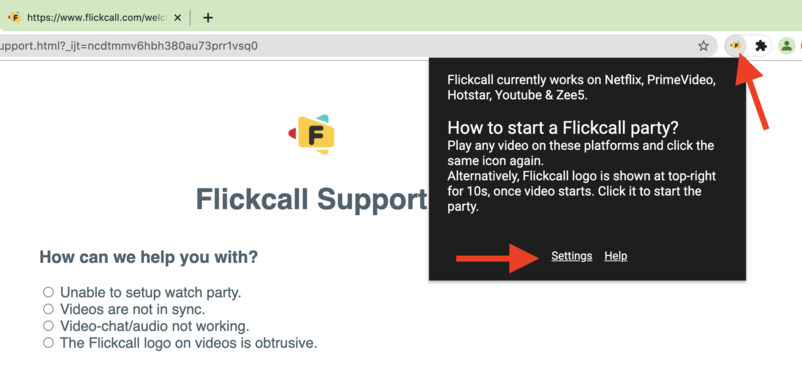1.Please disable VPN extension if using any.
Note:it should be disabled from chrome://extensions not just turned off.
2. Please switch to another internet connection if possible. Some internet connection are not webRTC friendly.
Read More
👉 Sometimes playback events might be missed. Please join the party again after refreshing page. Write to us if problem still persist along with party invite link.
1. Restart your browser after closing all windows. Browsers sometimes loose access to webcam/mic.
2. In case you have denied access to webcam/mic, Please click
icon left of URL address bar on top to reset permission and then try again.
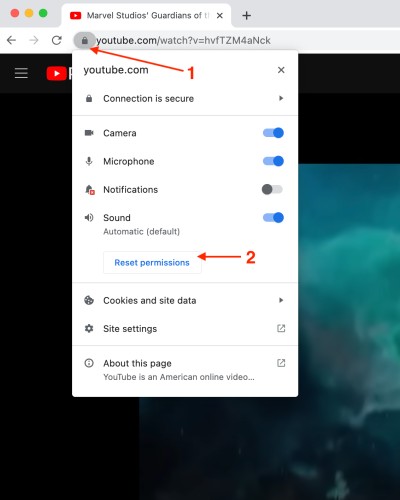
3. If you are on windows, please make sure you grant access to camera and mic for Google Chrome (or the browser you are using). You can do this by going to Windows -> Settings -> Camera/Microphone Privacy Settings -> Make sure Google Chrome has access to it.
4. Make sure no other app is using webcam/mic. If you are using webcam/mic in other app, please close that app and try again.
Please send us more details about the issue you are facing using text box below.
1. Click Flickcall extension icon from top right browser menu.
2. Click settings option from the popup and select hide logo.